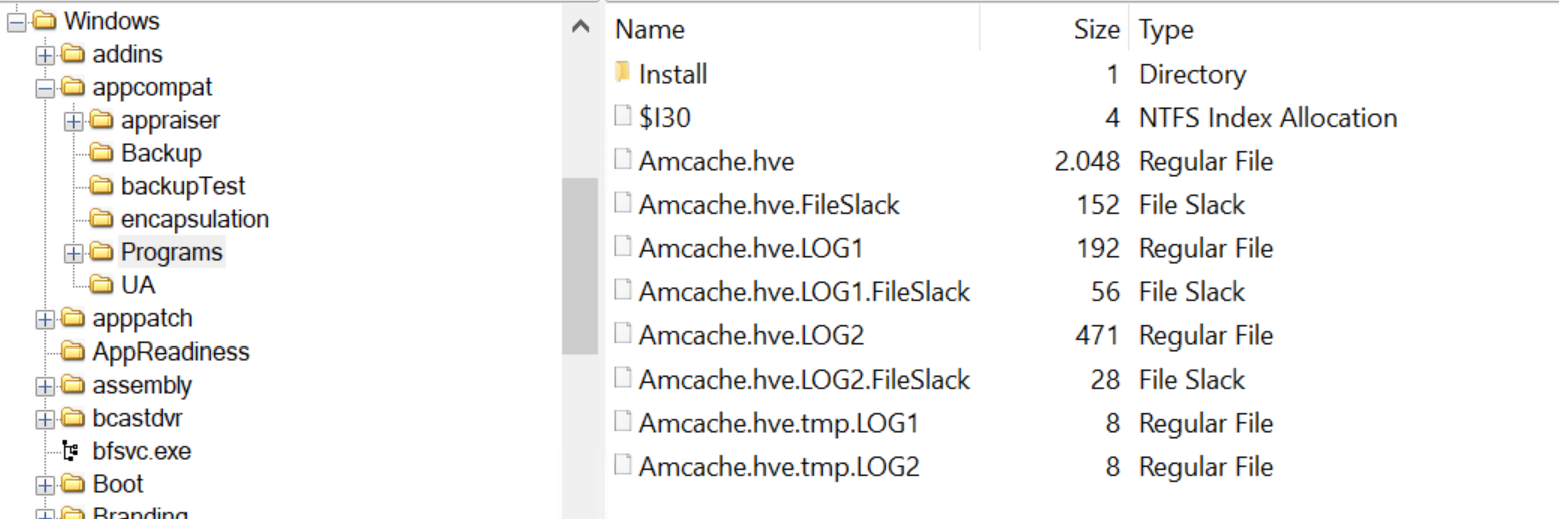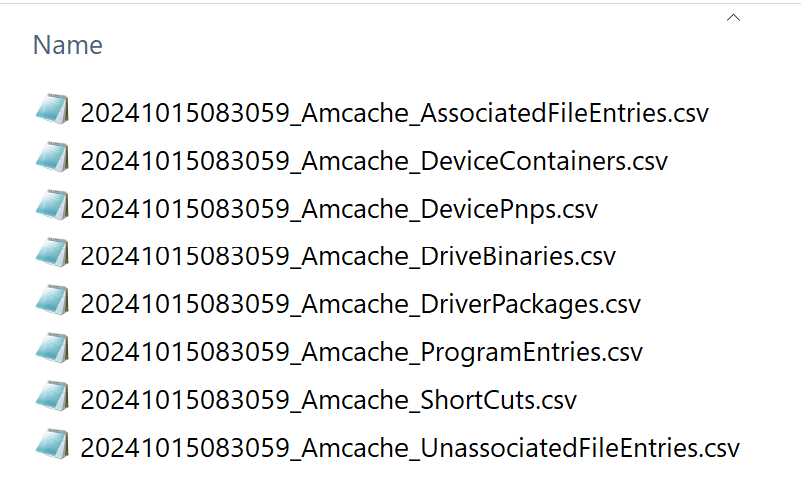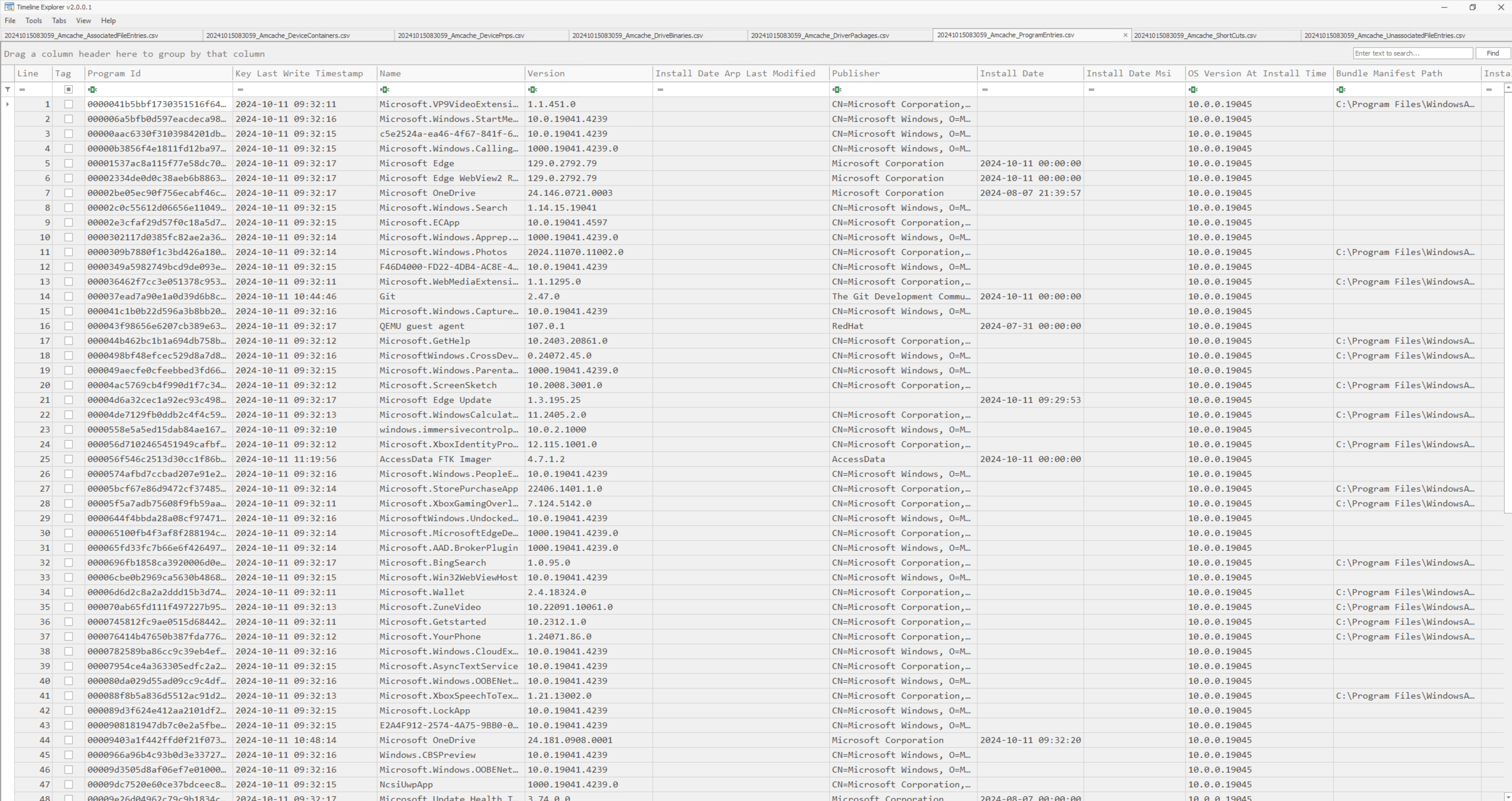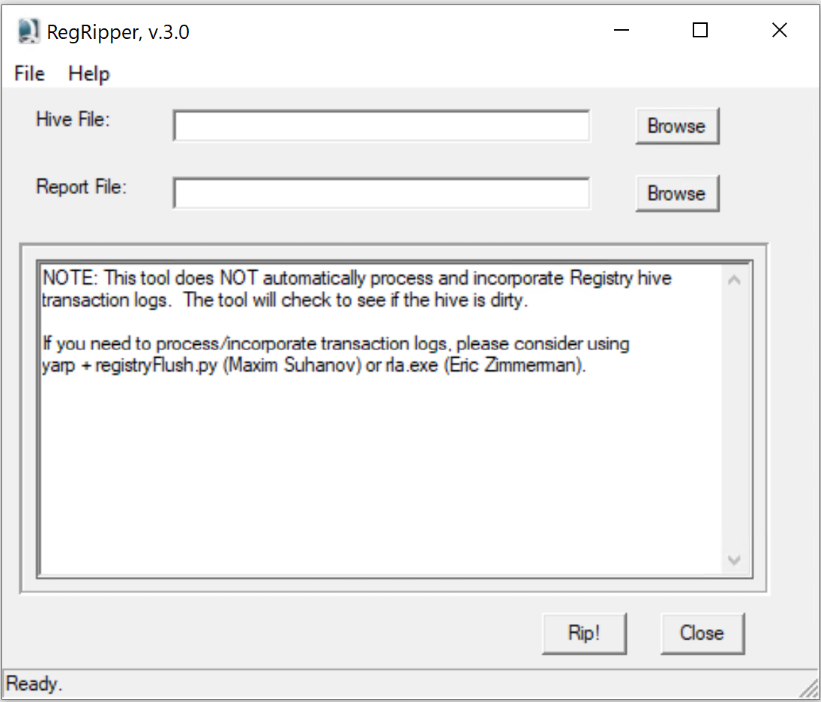The Windows AmCache and ShimCache Artifacts
In my previous article, I investigated whether sensitive data was exfiltrated using Git. During this investigation, I discovered that AmCache contained multiple entries indicating that the application Git.exe was present on the system. In this article, we’ll explore two critical Windows artifacts, AmCache and ShimCache, which provide valuable forensic insights.
These artifacts can help determine if programs were installed on a system, where they were launched located, and when they were accessed. Understanding and analyzing these artifacts can be helpful in uncovering malicious activity or reconstructing user behavior.
What Is AmCache?
The AmCache is a registry hive (Amcache.hve) in Windows used to track loaded drivers, applications that are installed and programs that are present or executed on a system.. It contains detailed metadata, such as:
- The full path of the executable
- The SHA1 hash of the program
- Timestamps (e.g., installation and execution times)
- File size
- DLLs (Dynamic Link Libraries) used by the program.
Windows uses this data to optimize program execution and load times.
Where Is AmCache Located?
The AmCache hive is stored at the following path: C:\Windows\AppCompat\Programs\Amcache.hve.
Why Is AmCache Valuable for Forensic Investigations?
The AmCache holds forensic value because it tracks important details about a program, even if the program or file has been deleted from the system. Key details include:
- Execution Tracking: It logs when and where an application was executed, along with the full file path.
- SHA1 File Hashes: These hashes can:
- Verify file integrity: If the current file hash differs from the hash in AmCache, it may indicate the file was modified (potentially maliciously) after its first execution.
- Identify unknown or malicious files: Hashes can be cross-referenced with threat intelligence databases to flag suspicious programs and identify potential indicators of compromise.
Important to notice is that the Amcache on its own cannot be used to 100% prove the execution of a program. The timestamps in the Amcache could be the timestamp when the application was by Windows.
Tools for Parsing AmCache Data
1. Registry Explorer
Eric Zimmerman’s Registry Explorer is a powerful tool to manually examine, in this case, the AmCache hive. It allows you to view the registry’s contents and incorporate transaction logs, which capture recent changes not yet committed to the main registry file.
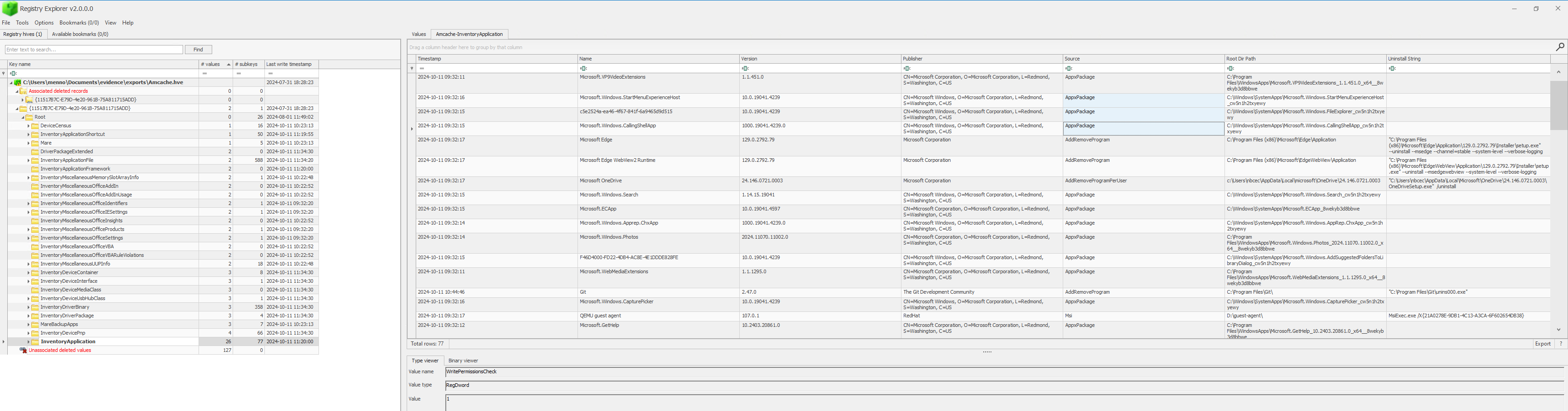 Fig.2 AmCache in Registry Explorer
Fig.2 AmCache in Registry Explorer
Registry Explorer also enables parsing of transaction logs, which record changes before they are committed to the registry. This is useful for recovering deleted or modified records, even when the registry itself is locked.
2. AmcacheParser
Eric Zimmerman’s AmcacheParser automates the extraction of AmCache data into a CSV formatted file. Here’s an example of its usage:
1
AmcacheParser -f "Amcache.hve" -i --csv "Amcache\"
Parameters:
-f: Input file-i: Include program entries--csv: Output directory for saving CSV results
You can then further analyze the CSV output in tools like Timeline Explorer.
3. RegRipper
RegRipper is another popular tool for extracting key information from the registry. It generates detailed reports based on predefined plugins.
Sample output:
1
2
3
4
5
c:\windows\systemtemp\google7260_1898517602\bin\updater.exe LastWrite: 2024-10-11 18:48:46Z
Hash: 3d824f6aa75611478e56f4f56d0a6f6db8cb1c9b
c:\windows\systemtemp\chrome_unpacker_beginunzipping1616_869322099\129.0.6668.101_chrome_installer.exe LastWrite: 2024-10-11 18:48:55Z
Hash: 57a36678d556042be81fa093d9a3b2c5921bd917
ShimCache
The Application Compatibility Cache (ShimCache) stores information about application compatibility with the current version of the operating system. Its primary purpose is to help Windows manage compatibility settings, but it also logs the name, location, and last modification time of executables.
This information is written to the kernel memory, and written to the memory during a clean shutdown/restart. The data may be incomplete after a crash or power loss of the system.
Unlike AmCache, it does not confirm execution but instead shows program presence on a system.
Location
The ShimCache data is located in the SYSTEM hive:
SYSTEM\CurrentControlSet\Control\Session Manager\AppCompatCache.
ShimCache’s Forensic Value
While the ShimCache provides valuable information about file presence, it has an important limitation: it does not confirm the execution of the application. This is in contrast to AmCache, which logs execution events. ShimCache only indicates that an executable existed at some point on the system.
The ShimCache can corroborate findings from other artifacts like Prefetch files, Event Logs, or network logs, providing a more complete view of system activity.
Tools for Analyzing ShimCache
1. Registry Explorer:
After loading the SYSTEM hive into Registry Explorer you can export the ShimCache data as a .bin file and examine it in hex editors like WinHex.
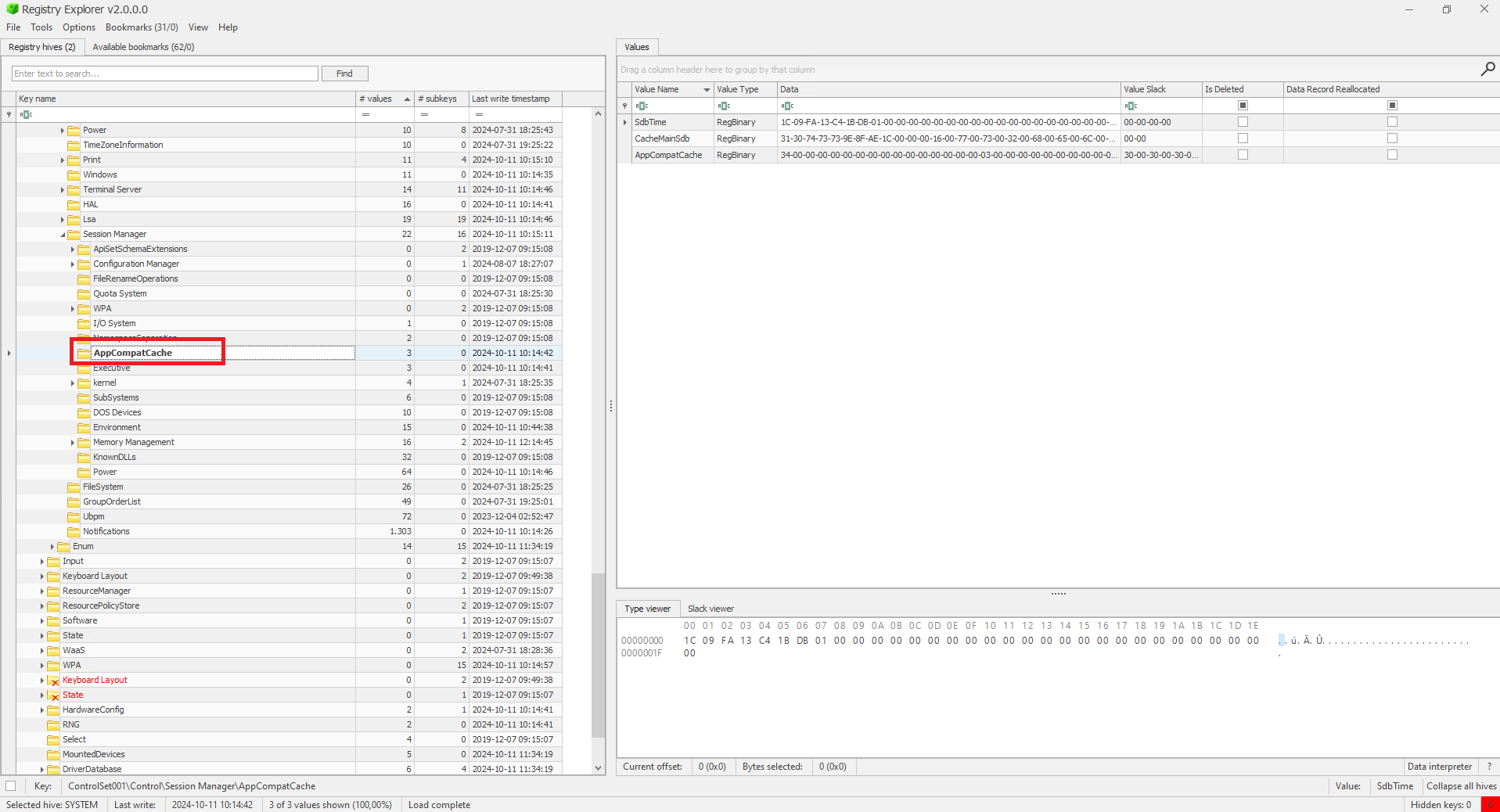 Fig.6 ShimCache in Registry Explorer
Fig.6 ShimCache in Registry Explorer
In WinHex we can read the filepaths easily, the rest of the data isn’t translated by default (the 10ts is recurring and could be some header) .
2. AppCompatCacheParser:
Eric Zimmerman’s AppCompatCacheParser can extract ShimCache data into a readable CSV format:
1
AppCompatCacheParser.exe -f SYSTEM --csv SimCache
- -f input file
- –csv output directory to save the CSV formatted result to
AppCompatCacheParser output:  Fig.8 AppCompatCacheParser output CSV file
Fig.8 AppCompatCacheParser output CSV file
3. Volatility plugin ShimCache
If analyzing memory dumps, the ShimCacheMem plugin can extract ShimCache data from volatile memory:
1
volatility -f dump.mem --profile= shimcachemem
Conslusion
The AmCache and ShimCache are a great source for finding indications of program presence and execution. AmCache provides details regarding installed applications and programs like hashes for integrity checks. ShimCache is useful for identifying files present on a system. Combined, these artifacts give information regarding system activity and can be useful in malware investigations or user activity analysis.
However, Forensic analysis should never rely solely on AmCache or ShimCache. To build a robust timeline or confirm execution, investigators should cross-reference these artifacts with:
- Prefetch files: To confirm execution and track file paths.
- Event Logs: To identify associated user activity or errors.
- Network logs: To track any external communication by suspicious executables.